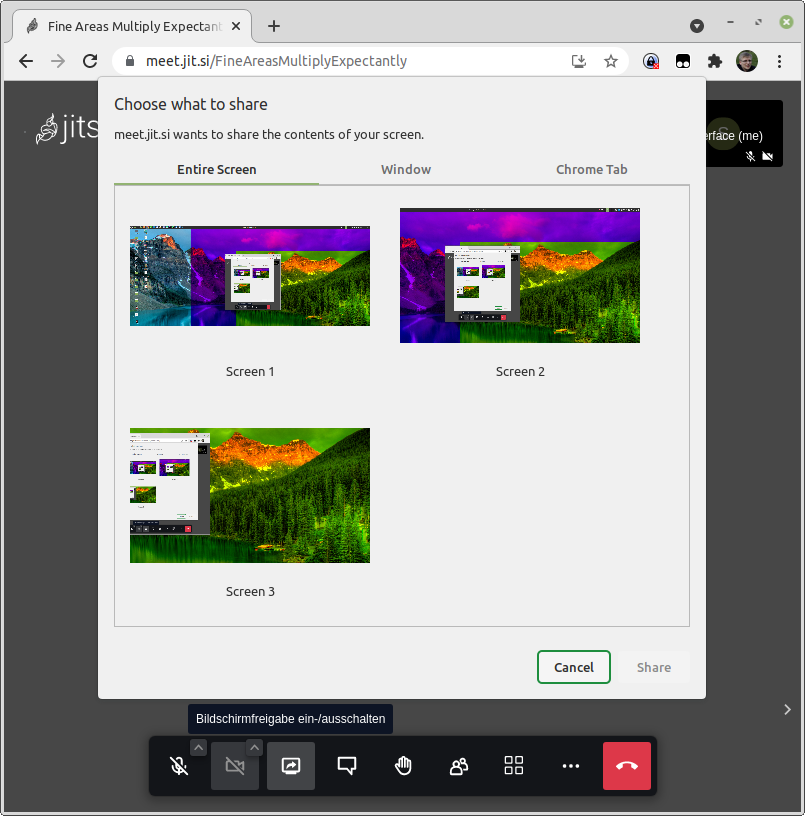If you are using good ol' XServer, xrandr can be used to add new "monitors".
These monitors do not need to extend your screen, but instead can be overlaid over your existing screen.
- x
- x
function add_vscreens {
xrandr --setmonitor 0_2560_1440 2560/2560x1440/0+880+0 none
xrandr --setmonitor 1_1920_1080 1920/1920x1080/0+1520+360 none
}
If you want to, you can remove the virtual screens again:
function del_vscreens {
xrandr --delmonitor 0_2560_1440
xrandr --delmonitor 1_1920_1080
}
You can add those lines to your ~/.zshrc and add the screens by running add_vscreens.
Keep in mind that xrandr changes are temporary.
To persist the change, I recommend you to add the command zsh -c ". ~/.zshrc; add_vscreens"
to the "startup applications" of your desktop environment.
In your video conference software you can now select between the multiple screens. To make choosing the right screen easier, feel free to use this desktop background: (original by James Wheeler)
Choose another background (not all sites allow downloading images, though):
Here is how the result looks like in Jitsi Meet with Chrome: